1) Open Computer management by clicking START > Control Panel > System and Maintenance > Administrative Tools > Create and format hard disk Partition. Or, Go to Run command and write “diskmgmt.msc” hit enter.
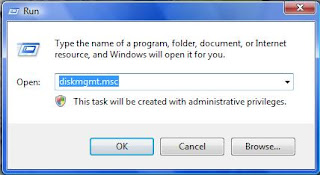
3) On the New window Type the size of the volume you want to create in MB (40GB =
40000 MB) on the ‘blank space’ after “Enter the amount of space to shrink in MB:”
4) then click Shrink and follow instruction.
[Note: This instruction was based on Windows vista home premium]
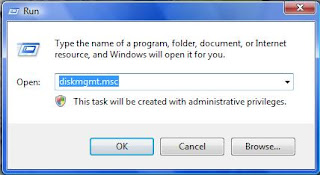
2) Right-click (C:) Drive on your hard disk and then click Shrink Volume.
3) On the New window Type the size of the volume you want to create in MB (40GB =
40000 MB) on the ‘blank space’ after “Enter the amount of space to shrink in MB:”
4) then click Shrink and follow instruction.
[Note: This instruction was based on Windows vista home premium]






I wanted to thank you for this great read!! I definitely enjoying every little bit of it I have you bookmarked to check out new stuff you post. what is the best laptop for medical coding
ReplyDelete